Detection, Containment, and Hardening Opportunities for Privileged Guest Operations, Anomalous Behavior, and VMCI Backdoors on Compromised VMware Hosts
In Mandiant’s initial publication of this vulnerability, we covered the attackers’ exploitation of CVE-2023-20867, the harvesting of ESXi service account credentials on vCenter machines, and the implications of backdoor communications over VMCI socket. In this blog post, we will focus on the artifacts, logging options, and hardening steps to detect and prevent the following tactics and techniques seen being used by UNC3886:
- Both ESXi host and guest machine level logging options for Guest Operations
- vpxuser behavior indicative of anomalous usage
- Identifying open VMCI ports on ESXi hosts
- Multiple vCenter and ESXi containment and hardening recommendations to help deter future activity
For additional details, VMware has also released their guidance on the most recent CVE utilized by UNC3886.
Since the majority of threat actor operations cross the virtualization barrier between ESXi host and connected guest VMs, both successful and failed actions will have some sort of remnants available across both layers. The first section of this blog post will describe log options and configurations available on both ESXi hosts and guest VMs to identify when a threat actor performs successful guest operations.
ESXi Host and Guest Logging Options
The inherent behavior of Guest Operations can be partially tracked across Windows and Linux guest machines with proper EDR detections, but fall short in a few key situations. While EDR solutions can generally track file write interactions and new processes spawned from vmtoolsd.exe on Windows and from the vmtools daemon on Linux, they do not generally track file read operations. This particular interaction originally impacted Mandiant’s ability to track UNC3886 transferring files from the guest VMs to the ESXi host. For this reason, Mandiant has identified and outlined additional logging sources and configurations that can be used to track when anomalous guest operations are occurring on both the ESXi host and guest machine level, regardless of the operation.
ESXi Host Logging
When Guest Operations are successfully performed on guest VMs from the ESXi Host, the ESXi host logs the operation action by default at the following path /vmfs/volumes/…/<virtual machine hostname>/vmware.log. Due to the location of this log, once a virtual machine is deleted from the ESXi host, the logs will be deleted alongside the .vmdk and .vmx files. This means by default only virtual machines currently present on the ESXi hosts can be reviewed for historical Guest Operations. Some examples of Guest Operations entries can be seen in Figure 1.

To focus on interactions between the ESXi Host and its guest machines in the vmware.log, filter for lines containing “GuestOps” (Here is a full list of Guest Operations). By default, these logs store up to six (6) separate log files, which rotate to a new file with every power on/off operation. The oldest log is removed in place of a new log once the max number of logs are reached. The following section further describes which configuration options can be used to customize the logs to the settings that best fit the environment.
Additional Host Level Logging Configurations
The following options can be used to configure ESXi host logging for Guest Operations to support additional retention, alternative rotation options, and location of the vmware.log output:
- logging – Set to either True or False, this value enables or disables Guest Operation logging for the virtual machine on the ESXi host
- log.rotateSize – By default, logs rotate to a new file when a power on or off operation occurs. This option changes the logs to only rotate to a new file once a specific size in bytes are met (Only available on ESXi 6.x+).
- log.keepOld – This value is set to six (6) by default and specifies the number of log rotations retained. Mandiant suggests increasing this value based on available storage and number of VMs on the ESXi host.
- log.fileName – Sets the filename used to save the Guest Operation logs. If a full path is provided, Guest Operations will be written to that directory.
- vmx.log.destination – When this value is set to syslog-and-disk, logs will be forwarded to both the ESXi local datastore and the syslog server defined in the
Host syslog settings. The vmx.log.syslogID value must be set correctly to be able to identify the virtual machines associated with these logs. - vmx.log.syslogID – A unique identifier to associate the logs forwarded to the syslog server with a guest machine. This is most commonly set to the name of the Virtual Name if a unique guest machine naming schema is being enforced.
Additional information surrounding these logging configurations can be found within the following VMware article.
In addition to ESXi host logging, Mandiant has identified optional logging on guest VMs with VMware Tools (vmtools) installed, which enable high-level, or detailed logging options, on Guest Operations being performed from the ESXi host.
Guest Machine Logging (vmsvc.log)
By default, the vmsvc.log is not enabled by vmtools on guest machines, but this log provides a few different levels of visibility into any Guest Operations being executed on the host when enabled. This visibility ranges from seeing the names of the operations being performed when message level logging is enabled, to full visibility into files being transferred and command line arguments being executed if debugging is enabled.
Message Level Logging (vmsvc.log)
Having the vmsvc.log enabled at the message level enables partial visibility into the types of actions being taken against the guest machines by the ESXi host due to VixTools operation codes being logged. The VIXTools API (Vix) is a library designed for writing scripts and programs to manipulate virtual machines and is the backend that drives Guest Operations. Since Guest Operations are directly related to the VixTools API, it is possible to translate Vix operational codes to the Guest Operations used to invoke them. Figure 2 shows an example line in the vmsvc.log which contains these Vix codes (denominated as X) and can be translated into an equivalent Guest Operation:
[message] [vix] VixTools_ProcessVixCommand: command X |
To translate these Vix codes, the following source code contains a list of all possible Vix operational codes. Some of the key Vix codes which are related to Guest Operations seen being used by the attacker can be seen in Table 1:
| VixCommand OpCode | Vix Command Name | Guest Operation Equivalent |
| 177 | VIX_COMMAND_LIST_FILES | ListFilesInGuest |
| 185 | VIX_COMMAND_START_PROGRAM | StartProgramInGuest |
| 186 | VIX_COMMAND_LIST_PROCESSES_EX | ListProcessesInGuest |
| 188 | VIX_COMMAND_INITIATE_FILE_TRANSFER_FROM_GUEST | InitiateFileTransferFromGuest |
| 189 | VIX_COMMAND_INITIATE_FILE_TRANSFER_TO_GUEST | InitiateFileTransferToGuest |
| 84 | VMXI_HGFS_SEND_PACKET_COMMAND | Accompanies 188 and 189 to send and receive files |
Message level logging in the vmsvc.log can be a consistent tool to alert on anomalous Guest Operations occurring on guest machines to prompt further investigation. This level of logging still falls short in the same manner as many EDR solutions if files are being copied from the guest machine to the ESXi host as the specific files cannot be identified. This is where debugging level logging is useful.
Debug Level Logging (vmsvc.log)
For full visibility into the Guest Operations within the vmsvc.log, debugging level logging can be enabled. This allows visibility into:
- Events showing that impersonation of the root user is occurring
- The commands and arguments being passed on to the guest machine from the ESXi host
- The number of bytes sent to and from the ESXi host and guest machine during guest operations
- The source path, destination path, file names, and size of file being sent during file transfer operations
An example of debugging level logging for the “StartPrograminGuest” Guest Operation can be found in Figure 3 for Linux guest VMs and Figure 4 for Windows guest VMs.
Linux Guest Machine:
|
Windows Guest Machine:
|
Both configurations can be set to message or debug, depending on the visibility and storage capabilities of the environment it’s being enabled on.
Mandiant advises that a test environment is staged with vmsvc logging enabled at both levels to better identify the performance impact this may have on each individual environment, prior to additional logging levels being enabled in production.
Configuring Extended Logging on Windows and Linux Machines
To enable the vmsvc.log on guest VMs with vmtools installed, locate the tools.conf file which can be found at one of the locations specified in Figure 5.
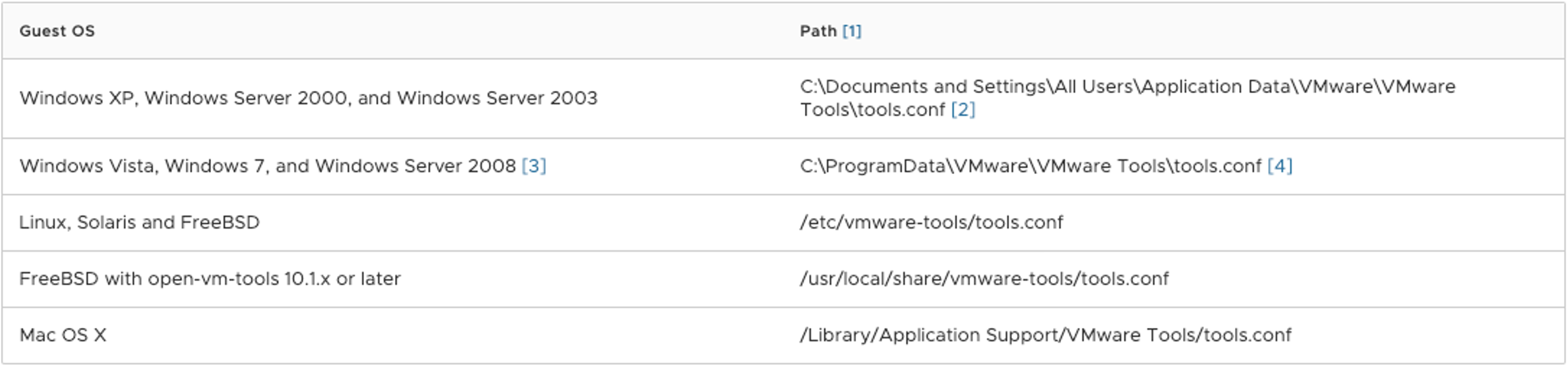
Within tools.conf, insert the appropriate configuration based on the relevant operating system seen in both Figure 6 and Figure 7. The VMware Tools service will need to be restarted for the new logging level to take effect.
|
|
For further instructions on how to apply these configurations within Windows and Linux guest machines, please follow VMware’s guide.
To enable log forwarding to syslog or other sources such as the ESXi Host, please reference the “syslog” section of the default tools.conf configuration file.
The aforementioned logging options across ESXi host and guest VMs provide visibility into Guest Operations occurring between host and guest VM. However, they do not log the presence of VMCI backdoors being deployed or the communication that occurs when a threat actor is connecting to a VMCI backdoor. To account for this, the following section details how to identify if a binary has an open VMCI port on an ESXi host.
Detecting Open VMCI Sockets on ESXi Hosts
While VMCI provides threat actors with a flat network to listen on and connect over for extended persistence in virtualized environments, this same concept enables defenders to perform checks for VMCI backdoors with similar flexibility. Since VMCI sockets on ESXi hosts are open to all guest machines running underneath the ESXi host, any guest machine running underneath the host can sniff VMCI port traffic to identify anomalies.
While scanning for open VMCI ports sounded like a viable approach at first, it becomes unrealistic when attempting to account for the entire port range. As of this blog post, Mandiant has not observed threat actors utilizing port numbers outside of the traditional 65,535 range (the range for TCP/UDP ports). However, the port can range from 0-2,147,483,647 as the port number field for VMCI socket address is 32-bits. This makes scanning a time-consuming process that is not realistic in a production environment.
At the time of writing, the most consistent way Mandiant has identified VMCI ports open on ESXi hosts is through the usage of the lsof -A command. This command displays file information and metadata about files opened by processes, and in effect on ESXi hosts, it also lists processes that actively have open VMCI ports. As seen in Figure 8, when a process is listening on a VMCI port, lsof will show the process as containing a type SOCKET_VMCI and a description field with the value {no file name}. Mandiant has guidance on how to dump ESXi host process memory in the following blog post to further inspect the offending binary so the exact port number can be identified.

While VMCI communication is normally invisible to common network sniffing tools without modification, public research exists which documents how to sniff this traffic. Andra Paraschiv and Stefano Garzarella covered this and much more in their talk “Leveraging virtio-vsock in the cloud and containers” in FOSDEM 2021 (recording | slide deck, slide 23).
In addition to active VMCI backdoors, other historical artifacts can be found on ESXi hosts and guest machines that can be indicative of past threat actor activity. The following section describes some of the artifacts that arise from both successful compromise of an ESXi host using the vpxuser, and failed attempts to use Guest Operations on guest VMs without the exploit.
Additional Artifacts
Expected vpxuser Behavior on ESXi Hosts
Since the credentials for the vpxuser can be harvested on one (1) vCenter and result in the compromise of multiple connected ESXi hosts, it is important to understand the expected behavior of this user so any anomalous activity can be alerted on and investigated further.
Since the vpxuser account is a service account designed to administer ESXi hosts from vCenter servers, vCenter servers are the only place that this account should be expected to login from. Additionally, due to being a service account with automatic password rotation and with no expected user interaction, failed logons from the vpxuser should be considered abnormal and investigated further. An exception to this could potentially occur when an authentication check fails as the password is being rotated, however this should not occur often enough to cause a large amount of false positive alerts.
In addition to expected logon locations, there is only one user agent that the vpxuser should have when it logs onto an ESXi host as seen in the hostd.log examples in Figure 9. Normally, the expected user agent would be VMware-client/X.X.X. While investigating UNC3886 activity, Mandiant identified the threat actor connecting to ESXi hosts utilizing the following user agents:
- pyvmomi Python/3.5.5 (Linux; 4.4.157-1.ph1; x86_64)
- PowerCLI/12.5.0.19195797
VMware confirmed that the aforementioned user agents are not expected from the vpxuser when authenticating to an ESXi host and would be considered anomalous, warranting further investigation.
|
In the situation where a .vib file is recovered, it is important to understand that .vib files are actually AR archives to be able to properly inspect them. To extract the contents of the VIB properly, the command ar -xv <.vib File> can be used.
In addition to abnormal vpxuser interactions, abnormal remote VIB installations can also shed light on past attacker activity, even if the VIBs have since been cleaned from the systems. The following section details additional log entries found in the esxupdate.log which can show where VIBs were remotely installed from.
Installation of VIBs Logs with download from vCenter
Within the esxupdate.log, a specific log entry will log the installation of a new VIB along with the viburl if it is installed remotely. Per Figure 10, the log entry provides the URL the VIB was downloaded from, the options used to install the VIB, and the destination that the VIB was downloaded to on the ESXi host.
|
Looking for abnormal installation options such as force/nosigcheck, anomalous sources and VIB names, and suspicious ports used for installs can act as additional detection mechanisms.
Thus far, the blog post has covered logging for successful Guest Operations and abnormal vpxuser activity on ESXi hosts. The following section details how failed Guest Operations are logged on both ESXi hosts and guest VMs if the exploit is not properly executed and authentication challenges are made.
Failed Guest Operation events on ESXi Host
When Guest Operations fail, they are logged on guest machines in a consistent manner on the operating system, but failed Guest Operations can result in multiple types of error messages on the ESXi host that should be searched for within the hostd.log.
If the exploit is executed successfully, but the guest machine does not have vmtools installed, the hostd.log will log the error “vim.fault.GuestOperationsUnavailable” per Figure 11.
|
If vmtools are installed on the target guest machine but the exploit was not executed successfully, the host will validate whether the passed credentials are valid. When invalid credentials are used to attempt a Guest Operation, the error “vim.fault.InvalidGuestLogin” will be written to the hostd.log as seen in Figure 12.
|
When Guest Operations fail with vmtools installed on the target guest machine and due to invalid credentials, the guest machines will also log the failed checks. The following sections describe how both Windows and Linux machines log these failed validation attempts.
Failed Guest Operations on Linux Guests
If vmtoolsd is enabled on a Linux guest but the exploit was not executed correctly, an authentication check is made against a Linux guest machine. If this check fails, /var/log/secure will generate the event “Failed pam_unix(vmtoolsd:auth)” as seen in Figure 13 with the name of the user which was used to authenticate.
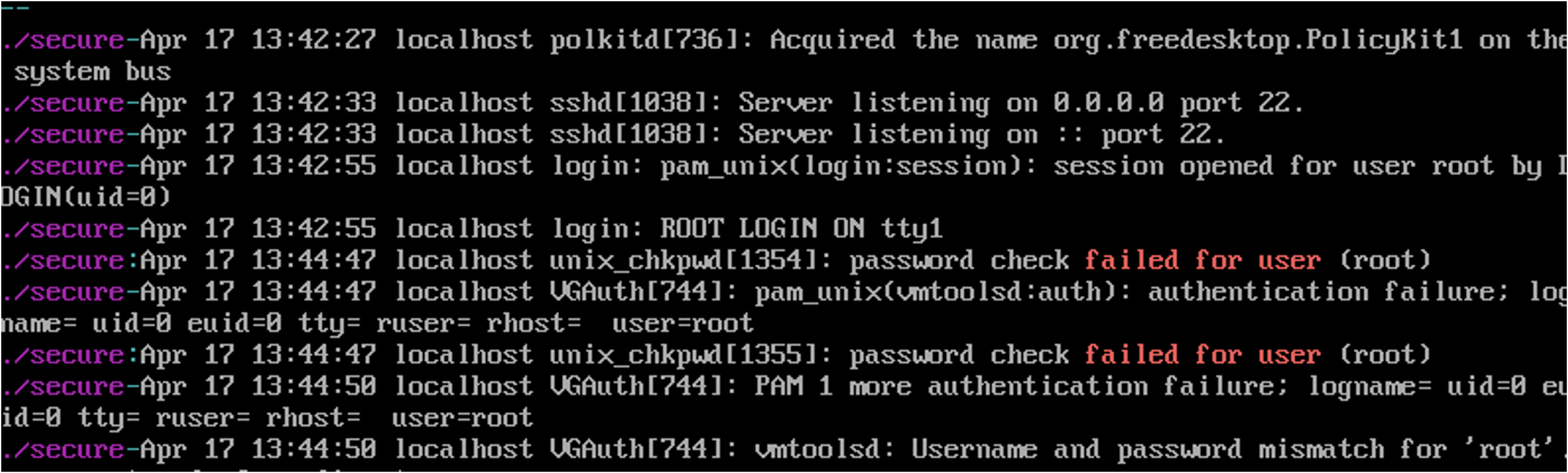
If the debugging logging level for vmsvc logging is enabled on the Linux machine, the failed impersonation can be observed along with the guest operation type that failed to run as seen in Figure 14.

Failed Guest Operations on Windows Guests
Similar to Linux guest machines, when vmtoolsd is enabled but the exploit is not executed, an authentication check is made against a Windows guest machine resulting in three 4625 events in the Windows Security Event Logs. These three events occur in quick succession with one Type 2, one Type 4, and one Type 5 logon attempt (Windows Logon Types). Additionally, the following attributes are consistent amongst the 4625 events:
- The account name is the username passed from the host that failed the check
- The Caller Process Name is
C:\Program Files\VMware\VMware Tools\vmtoolsd.exe - The
Network Information: Workstation Namewill be the Windows Guest Hostname.
Alerting and detections are useful when reacting to a threat actor already in the environment, but to be proactive in protecting against potential incidents before they occur, proper hardening and configuration of virtualization technologies is required. The rest of this blog post will describe the many layers of protections that can be put in place at the vCenter, ESXi host, and guest machine level to help protect against unauthorized access to these technologies.
Containment and Hardening Recommendations
Network Segmentation of Administrative Interfaces for ESXi Hosts and vCenter Servers
To gain access to ESXi hosts and vCenter Servers, attackers need to be able to reach the administrative interfaces of these systems. Network segmentation provides a significant opportunity for reducing the overall attack surface and presents an attacker with roadblocks throughout each step of the attack lifecycle. Isolating the administrative interface to a separate network segment from the main production network has the added benefit of helping to contain compromises of other systems and infrastructure from spreading to the VMware hypervisor infrastructure.
Ensure that any VMKernel interfaces that are configured for ESXi Management, vMotion, and vSAN are deployed only in a restricted network segment, and that any supporting systems that are needed for those functions are also deployed in the restricted network segment. In addition to isolating the ESXi and vCenter Server administrative interfaces to a separate VLAN, restrict access to only specifically allowed, privileged management workstations. Ensure that these management workstations are implementing best practices, such as multi-factor authentication, Windows Defender Credential Guard, Remote Credential Guard, and Application Control.
Firewall Restrictions for Administrative Access
Configure the ESXi hosts and vCenter Servers to only allow connections on their administrative interfaces from the IP addresses of the privileged management workstations mentioned in the previous section. Ensure that these firewall configurations apply to each service utilized by the server, such as SSH, vSphere Web Access, etc. Alternatively, utilize a network firewall appliance in front of the ESXi and vCenter Server administrative interfaces and implement the IP address restrictions there.
Figure 15 shows the PowerCLI command that can be used to list all services on ESXi host(s).
|
The firewall on ESXi hosts is enabled by default and can be managed from the vSphere client web UI, the ESXCLI command shell, and PowerCLI. By default, the firewall is configured to block both incoming and outgoing network traffic. Services that are enabled in the host’s security profile are allowed through the host firewall and are configured to allow access for all IP addresses. To further harden access to services, configure the ESXi firewall to allow access only from the IP addresses of privileged management workstations.
Figure 16 shows the PowerCLI command that retrieves and lists the ESXi host firewall exceptions.
|
For additional information on ESXi Firewall Configuration, reference VMware’s ESXi page.
Sign On Identity Sources
At the time of this blog post, it is unknown how the attackers initially gained privileged access to the vCenter Server. Mandiant recommends reviewing current identity source configurations to enforce the mindset of least privilege for access to ESXi hosts and vCenter Servers.
Identity sources on vCenter Servers dictate which external services (if any) vCenter will utilize to authorize administrative users to the vCenter Server. Possible identity sources include native Microsoft Active Directory Domains and OpenLDAP directory services. Microsoft Active Directory can be configured to utilize Integrated Windows Authentication or LDAP.
Mandiant has observed threat actors discovering the presence of ESXi hosts and vCenter Servers that are integrated with Microsoft Active Directory and actively targeting the administrative accounts to infiltrate the VMware hypervisor infrastructure. Consider decoupling ESXi and vCenter Servers from Active Directory and use vCenter Single Sign-On. Removing ESXi and vCenter from Active Directory will prevent any compromised Active Directory accounts from being able to be used to authenticate directly to the virtualization infrastructure.
If Active Directory is utilized as an identity source, Mandiant recommends actively monitoring the groups and/or users that are allowed to perform ESXi and vCenter administrative capabilities for changes/modifications/additions.
For additional information on configuring vSphere authentication please see VMware’s documentation regarding vCenter single sign-on.
Multi-Factor Authentication (MFA) for Admins
Attackers will commonly target the vCenter Server Appliance and leverage single-factor authentication for accessing applications with legitimate or stolen credentials. Using MFA reduces the risk of an attacker gaining access to highly privileged systems and applications.
Mandiant recommends enforcing MFA to access all vCenter Server instances. Some supported methods of utilizing multifactor authentication with vCenter Server include smart card authentication, RSA SecureID Authentication, and Duo Security. For additional information related to MFA integration, please reference this VMware article.
Disable Remote SSH
Attackers have often targeted and utilized SSH access on ESXi and vCenter hosts to gain access and propagate malware throughout the environment. Eliminating the exposure of open ports reduces the ability for an attacker to leverage this method of access. Some management solutions require the use of SSH to accomplish their automated tasks. If one of these solutions is being utilized, SSH access can be secured by using an allow list to limit appropriate source IP addresses that are used by the management solution.
Figure 17 shows the PowerCLI command that can be used to list the status of SSH on ESXi host(s).
|
Enable Lockdown Mode
Requiring all access to occur through the vCenter Server can reduce the risk of an attacker bypassing access controls and accessing the ESXi host directly, then leveraging that access to elevate privileges or perform other malicious activity.
Enabling Lockdown Mode disables direct access to an ESXi host and requires that the host be managed remotely using vCenter. This is done to ensure the roles and access controls implemented in vCenter are always enforced and users cannot bypass them by logging into a host directly. By forcing all interaction to occur through vCenter, the risk of someone inadvertently attaining elevated privileges or performing tasks that are not properly audited is greatly reduced.
To reduce the risk and exposure of credentials correlating to accounts with access to vCenter, it is recommended that unique and dedicated accounts be used for this access. If vCenter must be joined to an on-premises Active Directory (AD) domain and Integrated Windows Authentication is configured, the scope of accounts provided access to vCenter should be restricted to a small subset, where the account(s) are not co-utilized for performing interactive or remote logons for endpoints.
Figure 18 shows the PowerCLI command that can be used to determine the Lockdown status of an ESXi host.
|
Enforcing VIB Acceptance Levels & Conducting VIB Verification
Configuring a more secure acceptance level will restrict the installation of unsigned VIBs to protect the security and integrity of an ESXi host. Determine the appropriate risk acceptance level for vSphere Installable Bundles (VIBs) and enforce acceptance levels in the Security Profiles for ESXi hosts. This protects the integrity of the hosts and ensures unsigned VIBs cannot be installed.
VMware and Mandiant recommend not allowing users to install unsigned (community-supported) VIBs. Concurrently with Mandiant’s disclosure of threat actors utilizing unsigned VIBs to install backdoors on compromised ESXi hosts via the Bad VIB(E) Part One and Part Two blog posts in September 2022, VMware published the Mitigation and Threat Hunting Guidance for Unsigned vSphere Installation Bundles (VIBs) in ESXi article. This VMware article includes a PowerCLI script that can be utilized to audit ESXi hosts for unsigned VIBs.
Finding unsigned VIBs on ESXi hosts is not definitive proof of a compromise. Mandiant and VMware recommend organizations investigate the origin of any installed unsigned VIBs and if a compromise is suspected, follow their established incident response procedures.
Prevent Execution of Unsigned Binaries and Enable Secure Boot
Enabling the execInstalledOnly feature in ESXi will restrict unsigned binaries from being executed in the ESXi host and can ensure that only signed binaries are allowed. This can significantly reduce the risk of unknown executable files being executed on ESXi hosts. This article by VMware provides additional information to enable the execInstalledOnly feature.
Mandiant recommends enabling execInstalledOnly enforcement using ESXCLI to change the Trusted Platform Module (TPM) configuration settings in ESXi hosts. This will enforce integrity checks of vSphere Installable Bundles (VIBs), governed by the configured acceptance level. Instructing ESXi to only execute binaries that originated from a valid VIB installed on the host makes it harder for threat actors to use prebuilt binaries during a compromise. UEFI secure boot needs to be enabled before enforcing execInstalledOnly settings. For additional information for enabling UEFI Secure boot, please reference the following VMware article.
Centralize VMware Logging to SIEM Solution
Insufficient logging can hinder a successful response to an incident, as there may be limited evidence as to actions taken that led to a compromise. Without a unified approach to centralized logging, organizations will encounter difficulties detecting and responding to threats within the environment.
ESXi and vCenter Server record host activity in log files using a syslog facility and can be configured to store log files on an in-memory file system (which means logs will not persist reboots) or to a permanent datastore. Mandiant recommends that all ESXi and vCenter Server host logging should always be configured to a persistent datastore. The following VMware articles cover the locations of log locations on both vCenter and ESXi.
Remote logging to a central log collector or SIEM provides a secure, centralized store for vSphere logs. Having a centralized location for logs enables detection and threat hunting at scale. Mandiant recommends that all logs for critical assets be sent to a centralized system, and that high-fidelity alerts and alert logic be configured to alert on anomalous activity. Logging to a secure, centralized logging system also helps prevent log tampering and is also a long-term audit record. For information on Configuring Syslog on ESXi Hosts and ESXi Syslog Options, please reference the linked VMware articles.
Utilize VMware’s vSphere Security Configuration Guide
VMware has created Security Configuration Guides for specific versions of VMware products, including vSphere. These guides provide VMware’s recommended security baselines in an easy-to-read spreadsheet format with example PowerCLI commands to configure security features. VMware’s Security Configuration and Hardening Guides are available now.
Conclusion
As attackers continue to find new techniques to evade detection and technologies to persist on, defenders must continue to evolve as well. To be able to identify when advanced threat actors are present in the environment, defenders need to not only focus on building out a workflow that alerts on known indicators, but also has a strong baseline understanding of expected activity to notify when abnormalities occur. This process is not an easy or quick one to implement, but the benefits achieved in establishing this system are twofold. In addition to greater visibility, knowing and documenting your own environment to this degree enables streamlined communication and quicker response times when attackers do make their way through whatever preventative measures are in place.
Acknowledgements
Special thanks to Brad Slaybaugh, Jeremy Koppen, DJ Palombo, Joshua Kim, Matthew Maczko, Maegan Palombo, Rufus Brown, and Charles Carmakal for their assistance with the investigation and technical review of this blog post. In addition, we would also like to thank VMware for their collaboration and assistance with this research.
